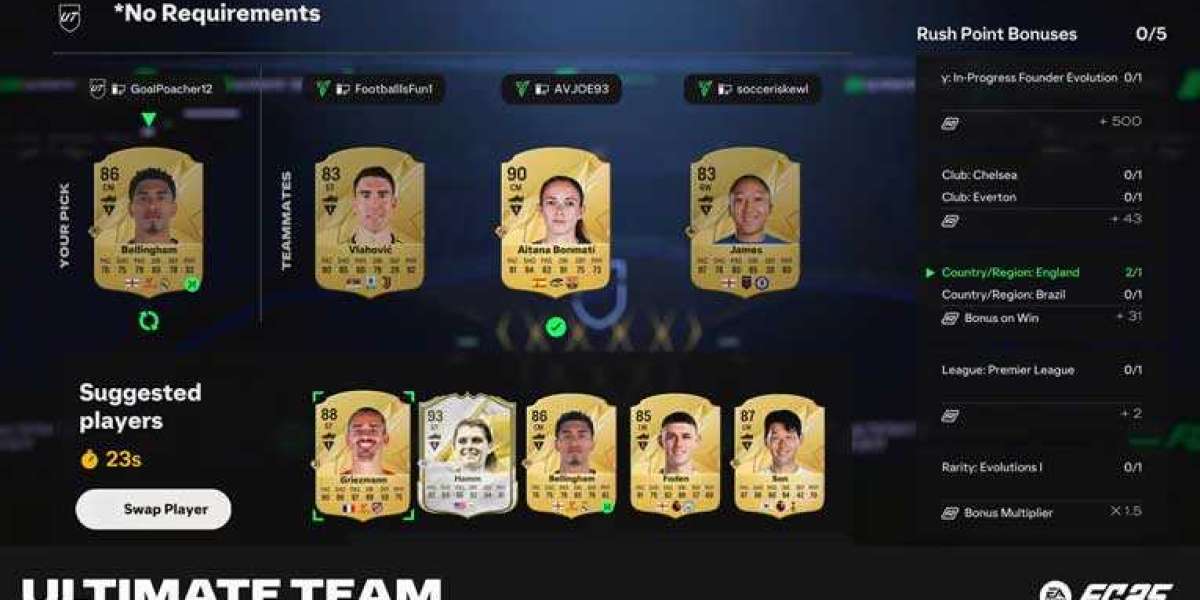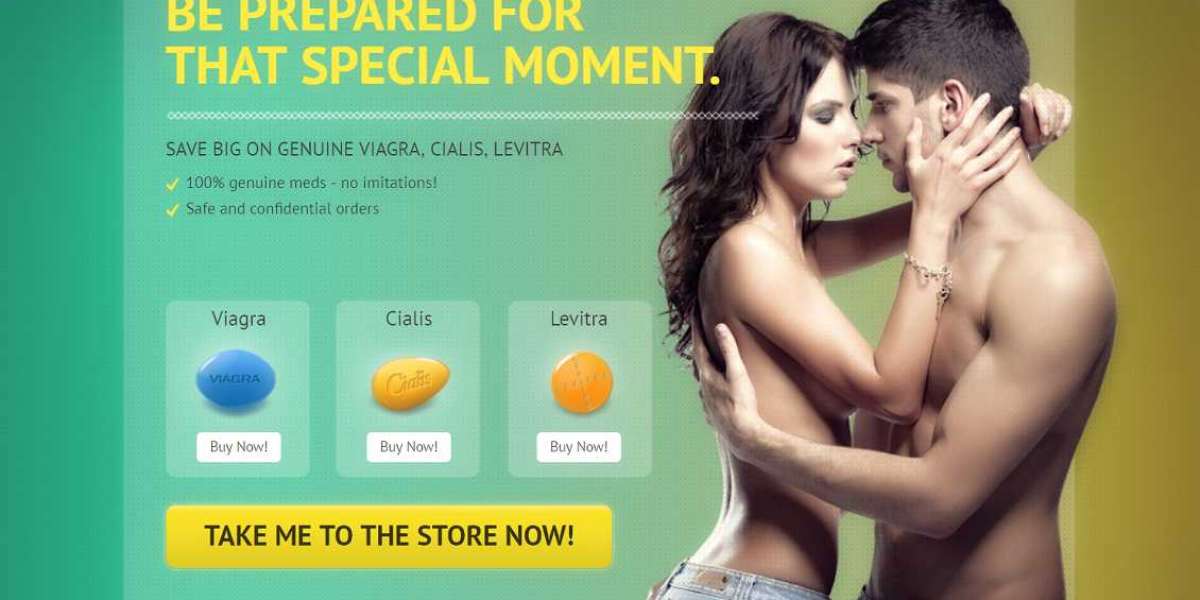Social media platforms have become integral to our daily lives, and Instagram stands out as one of the most popular apps among users. However, frequent users might notice the app becoming sluggish or encountering errors. To enhance your Instagram experience, it's crucial to clear the app's cache on your device. Let's dive into this essential maintenance task together.
If you're an avid Instagram user, you're likely familiar with the barrage of ads that can clutter your feed. Not only are these ads annoying, but they can also pose privacy risks by potentially sharing your data. To safeguard your information, consider using an AdBlocker for your Android or iPhone. One of the most effective tools for this purpose is Stands Adblocker. Combining ad-blocking software with two-factor authentication provides maximum protection for your data.
Understanding why and how to clear the cache on Instagram is important. Cached data is essentially temporary information stored to help the app load faster and operate more smoothly. However, over time, this data can accumulate and cause performance issues. Here are some key reasons to regularly clear your Instagram cache:
- Free Up Storage Space: Clearing the cache helps free up space on your device for new data without affecting your saved photos or videos.
- Resolve Performance Issues: If Instagram is running poorly or experiencing glitches, clearing the cache can often resolve these problems.
- Improve Device Performance: A bloated cache can slow down your smartphone or tablet. Regularly clearing it can keep your device running efficiently.
How to Clear Instagram Cache on iPhone
Contrary to popular belief, you don't need to delete the app to clear the cache on iOS devices. Here are two simple methods:
- Offload the App:
- Go to Settings General iPhone Storage.
- Find Instagram and select "Offload App".
- Reinstall the app to clear the cache without losing your data.
- Force Quit and Restart:
- Close Instagram and restart your device.
- Upon reopening the app, you will need to log back in.
How to Clear Instagram Cache on Android
Clearing the cache on Android devices is even simpler:
- Go to Settings Apps.
- Find Instagram and select it.
- Tap on Storage Clear Cache.
Benefits of Using Stands Adblocker
In addition to clearing your cache, using a reliable ad blocker can significantly enhance your online experience. Stands Adblocker offers numerous advantages:
- Cost-Free Usage: It’s free to use, with optional payments for continued development.
- Protection Against Malware: Safeguards your device from malicious attacks.
- Compatibility: Works with popular browsers like Chrome and Vivaldi.
- Parental Controls: Ensures your children aren’t exposed to inappropriate content.
Conclusion
Maintaining your Instagram app by regularly clearing the cache is essential for optimal performance. Use the methods we've outlined to keep your device running smoothly. For added security and a better browsing experience, consider integrating Stands Adblocker into your routine.
For a comprehensive guide on how to clear Instagram cache on different devices, check out this detailed clear instagram cache review. Your Instagram experience will thank you!